Appium背景介绍
Appium是由nodejs的express框架写的Http Server,Appium使用WebDriver的json wire协议,来驱动Apple系统的UIAutomation库、Android系统的UIAutomator框架。Appium桌面客户端安装方式
1. 运行appium – desktop – Setup – 1.2 .7.exe,默认安装即可
2. 启动客户端,按图片步骤 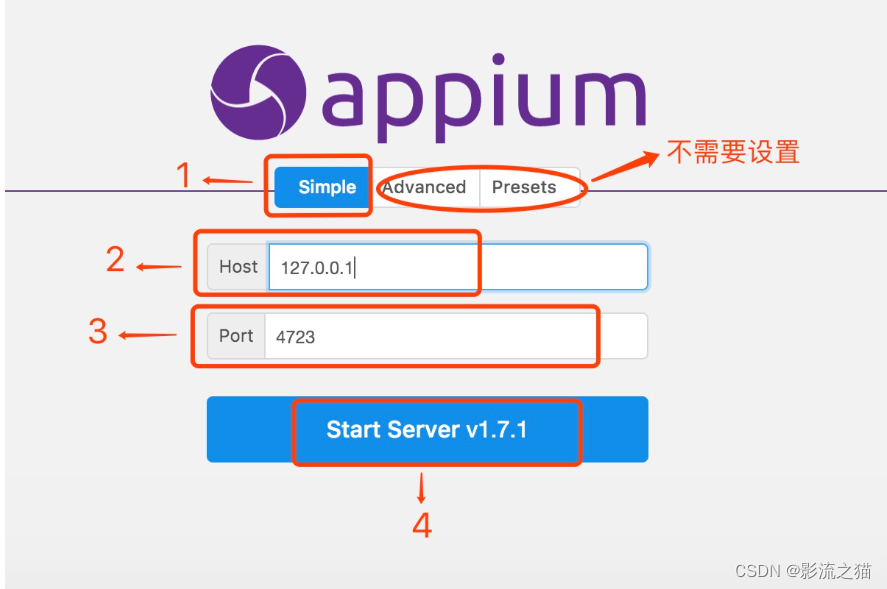
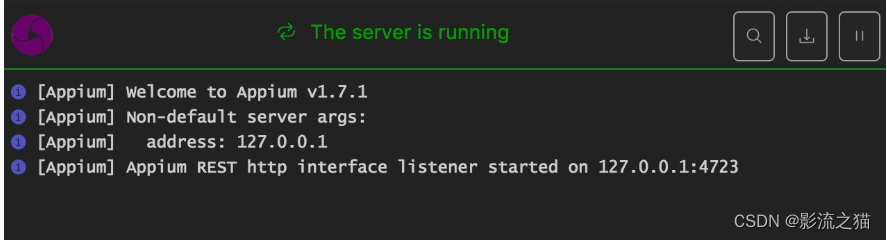 设置
设置
Appium-python库安装
pip install Appium-Python-Client==1.3.0#导入driver对象
from appium import webdriver
from appium.webdriver.common.touch_action import TouchAction
#导入参数
caps = {}
caps["deviceName"] = "emulator-5554"
caps["platformName"] = "Android"
caps["appPackage"] = "com.android.settings"
caps["appActivity"] = "com.android.settings.Settings"
driver = webdriver.Remote("http://localhost:4723/wd/hub", caps)
#脚本内启动其他app
driver.start_activity(appPackage,appActivity)
#关闭app
driver.close_app() # 关闭当前操作的app,不会关闭驱动对象
#关闭驱动对象
driver.quit()
#安装APK到手机
driver.install_app(app_path)
#手机中移除APP
driver.remove_app(app_id)
#判断APP是否已安装
driver.is_app_installed(bundle_id)
#获取当前屏幕内元素结构
driver.page_source
#通过id定位
driver.find_element_by_id('com.android.settings:id/search')
#通过class定位
driver.find_elements_by_class_name('android.widget.LinearLayout')
#通过xpath定位
driver.find_element_by_xpath('//*[contains(@resource-id,"com.android.settings:id/search")]')
driver.find_element_by_xpath('//*[contains(@class,"android.widget.TextView")]')
driver.find_element_by_xpath('//*[contains(@text,"WLAN")]').click
#定位一组元素,注意element -> elements通过id方式定位一组元素
driver.find_elements_by_id('com.android.settings:id/search')
#通过class方式定位一组元素
driver.find_elements_by_class_name('android.widget.TextView')
#通过xpath方式定位一组元素
driver.find_elements_by_xpath('//*[contains(@package,"com.android.settings")]')
#发送数据到输入框
driver.find_element_by_accessibility_id('搜索设置').click()
driver.find_element_by_id('android:id/search_src_text').send_keys(123)
#获取元素的文本内容
texts=driver.find_elements_by_class_name('android.widget.LinearLayout')
for i in texts:
print(i.text)
#获取元素在屏幕上的坐标
a=driver.find_element_by_id('com.android.settings:id/search')
b=a.driver.location
#获取app包名和启动名
a1=driver.current_package
a2=driver.current_activity
#swip滑动事件
driver.swipe(start_x=190,start_y=660,end_x=150,end_y=240)
driver.swipe(start_x=190,start_y=660,end_x=150,end_y=240,duration=5000)
scroll滑动事件
a1=driver.find_element_by_xpath('//*[contians(@text,"安全")]')
a2=driver.find_element_by_xpath('//*[contians(@text,"WLAN")]')
driver.scroll(a1,a2)
#drag拖拽事件
a1=driver.find_element_by_xpath('//*[contians(@text,"安全")]')
a2=driver.find_element_by_xpath('//*[contians(@text,"WLAN")]')
driver.drag_and_drop(a1,a2)
#应用置于后台事件
driver.background_app()
#手指轻敲操作
a=driver.find_element_by_xpath('//*[contians(@text,"WLAN")]')
TouchAction(driver).tap(a).perform()
# 手指按操作
a=driver.find_element_by_xpath("//*[contains(@text,'WLAN')]")
TouchAction(driver).press(a).release().perform()
TouchAction(driver).press(x=160,y=260).release().perform()
# 手指长按操作
driver.find_element_by_xpath("//*[contains(@text,'WLAN')]").click()
a=driver.find_element_by_class_name('android.widget.RelativeLayout')
TouchAction(driver).press(a).wait(3000).perform()
TouchAction(driver).press(x=550,y=520).wait(4000).release().perform()
# 手指移动操作
a1=driver.find_element_by_xpath('//*[contains(@text,"WALN")]')
a2=driver.find_element_by_xpath('//*[contains(@text,"安全")]')
TouchAction(driver).press(a2).move_to(a1).release().perform()
#应用设置手机密码
a1=driver.find_element_by_xpath('//*[contains(@text,"WALN")]')
a2=driver.find_element_by_xpath('//*[contains(@text,"安全")]')
driver.drag_and_drop(a2,a1)
a3=driver.find_element_by_xpath('//*[comtains(@text,"安全")]').click()
driver.find_element_by_xpath('//*[contains(@text,"屏幕锁定")]')
driver.find_element_by_xpath("//*[contains(@text,'图案')]").click()
TouchAction(driver).press(x=245,y=965).wait(100).move_to(x=240,y=1200).wait(100).move_to(x=240,y=1500).wait(100).move_to(x=540,y=1500).release().perform()
正文完