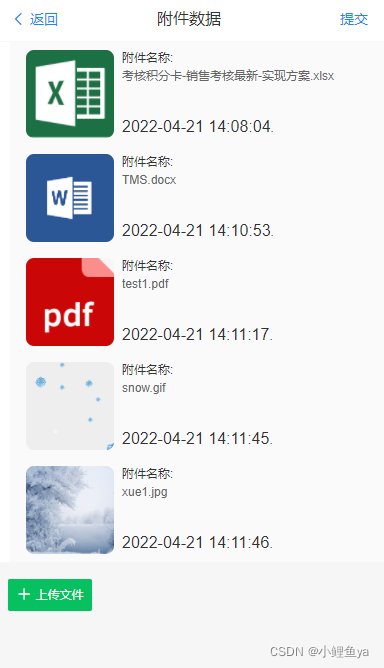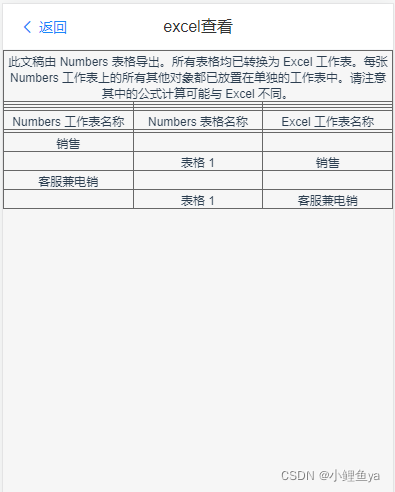上篇博客我提到了ios手机不能实现下载功能,但是可以实现预览,图片预览和pdf预览我已经在前篇博客做了讲解,但是,在工作中大家上传最多的应该是excel的文件,今天我就讲解一下excel移动端的预览实现。
- 预览excel当然也是需要引入插件的,这里使用的是一个SheetJS js-xlsx插件,首先在vue项目引入:
npm install xlsx
- 然后在要预览excel的页面引入
import XLSX from ‘xlsx’
- 只能预览肯定不行,有些文件数据可能很多,在手机上显示就很小,根本看不清,这时,我们继续使用手势缩放和移动,对文件的操作就好很多了。手势缩放和移动我上文已经说了,不懂的可以看一下我的上一篇文章,使用的是一个AlloyFinger手势插件,很好用的。
html代码
<template><divclass="excel-container"><van-nav-barleft-text="返回"title="excel查看"left-arrow:fixed="true":placeholder="true"@click-left="back"/><divref="preview"></div></div></template>js代码和style代码
- 首先说一下style代码一定要放在js代码上面,因为页面加载是从上往下的,我们在mounted()钩子函数中调用的渲染方法,已经渲染完了,style代码还没有加载,就会导致没有样式,所以放在js代码上面,会先加载样式。
- 如果你在本地测试,要把excel文件放在static文件下,然后将url换成你static文件夹下的路径,就可以显示了。放在其他文件夹下显示不出来,可能是vue项目静态文件一定要放在static下才能引到吧。
<style sceped>.excel-container{width:100%;}
table{
table-layout: fixed!important;width:100%!important;
border-collapse:collapse;border:none;
font-size:0.23rem;}
td,th{width:1px;
white-space:nowrap;/* 自适应宽度*/
word-break:keep-all;/* 避免长单词截断,保持全部 */border:solid #676767 1px;
text-align:center;
white-space:pre-line;
word-break:break-all!important;
word-wrap:break-word!important;display:table-cell;
vertical-align:middle!important;
white-space: normal!important;height:auto;
vertical-align:text-top;padding:2px 2px0 2px;display: table-cell;}</style><script>importXLSXfrom'xlsx'import AlloyFingerfrom"../../../static/js/alloyfinger.js";import transformfrom"../../../static/js/transform.js";import Tofrom"../../../static/js/to.js";exportdefault{data(){return{id:'',url:"",// excel文件地址goPath:'',//将要去的界面}},beforeRouteEnter(to, from, next){//监听从哪个页面过来let path= from.fullPath;next(vm=> vm.setPath(path));},created(){this.getParams()},mounted(){this.readWorkbookFromRemoteFile(this.url);this.getData();},methods:{setPath(path){this.goPath= path.split("/")[1];},//返回键back(){this.$router.push({name:this.goPath,params:{id:this.id}})},getParams(){// 取到路由带过来的参数let routerParams=this.$route.params.id// 将数据放在当前组件的数据内this.id= routerParamsthis.url=this.$route.params.url},readWorkbookFromRemoteFile:function(url){var xhr=newXMLHttpRequest()
xhr.open('get', url,true)
xhr.responseType='arraybuffer'let _this=this
xhr.onload=function(e){var binary="";if(xhr.status===200){var bytes=newUint8Array(xhr.response)var length= bytes.byteLength;for(var i=0; i< length; i++){
binary+= String.fromCharCode(bytes[i]);}var wb=XLSX.read(binary,{type:"binary"});var wsname= wb.SheetNames[0];var ws= wb.Sheets[wsname];varHTML=XLSX.utils.sheet_to_html(ws);if(_this.$refs.preview){
_this.$refs.preview.innerHTML=HTML;}}}
xhr.send()},getData(){let that=this;let element= that.$refs.preview;Transform(element);var initScale=1;this.af=newAlloyFinger(element,{// rotate: function (evt) { //实现旋转// element.rotateZ += evt.angle;// },multipointStart:function(){
initScale= element.scaleX;},pinch:function(evt){//实现缩放
element.scaleX= element.scaleY= initScale* evt.zoom;},pressMove:function(evt){//实现移动
element.translateX+= evt.deltaX;
element.translateY+= evt.deltaY;
evt.preventDefault();},});},}}</script>效果