Springboot集成com.spotify docker-maven-plugin
Springboot集成com.spotify docker-maven-plugin
当前CI/CD在很大程度上简化了项目的部署流程,奈何项目的GitLab Runner无法投入使用,只能手动构建镜像……因此选择在springboot中使用maven构建docker镜像,简化docker build -t和docker push等相关操作;这里选择对代码无侵入的com.spotify docker-maven-plugin,实现docker镜像的构建和推送。
集成构建插件
可以选择:
1.使用Dockerfile
2.将Docker命令绑定到Maven阶段(主要介绍该方式)
因该插件需要连接到docker server,以客户端的形式与docker server交互,所以需要先开启docker的远程访问。
Centos8:
vi /lib/systemd/system/docker.service
# 修改ExecStart
ExecStart=/usr/bin/dockerd -H tcp://0.0.0.0:2375 -H unix:///var/run/docker.sock
# 修改完成后reload配置文件
sudo systemctl daemon-reload
# 重启docker服务
sudo systemctl restart docker.service使用Dockerfile
在pom.xml中添加:
<build>
<plugins>
...
<plugin>
<groupId>com.spotify</groupId>
<artifactId>docker-maven-plugin</artifactId>
<version>VERSION GOES HERE</version>
<configuration>
<imageName>yourImageName</imageName>
<dockerDirectory>./</dockerDirectory>
<!-- 复制 jar 包到 docker 容器指定目录配置,也可以写到 Docokerfile 中,Dockerfile中不能访问上级目录 -->
<resources>
<resource>
<targetPath>/</targetPath>
<directory>${project.build.directory}</directory>
<include>${project.build.finalName}.jar</include>
</resource>
</resources>
</configuration>
</plugin>
...
</plugins>
</build>执行构建命令
mvn clean package docker:build -DskipTests=true -DdockerImageTags=v0.1.0这里只对使用Dockerfile的方式做简单介绍,详细的配置方式参考下文。
将Docker命令绑定到Maven阶段
pom.xml相关配置:
<plugin>
<groupId>com.spotify</groupId>
<artifactId>docker-maven-plugin</artifactId>
<version>0.4.9</version>
<configuration>
<!--关联harbor配置,推送镜像时可在maven的settings.xml中配置认证信息-->
<serverId>my-docker-registry</serverId>
<!--基础镜像-->
<baseImage>harbor.com/project/your-base-image-name</baseImage>
<!--build 时,指定 –pull=true 每次都重新拉取基础镜像-->
<pullOnBuild>true</pullOnBuild>
<maintainer>123@qq.com</maintainer>
<workdir>/usr/app</workdir>
<entryPoint>["java", "-Dfile.encoding=utf-8", "-jar", "${project.build.finalName}.jar"]</entryPoint>
<!--镜像构建完成之后,会重新打tag-->
<imageName>harbor.com/project/your-image-name</imageName>
<imageTags>
<imageTag>${project.version}</imageTag>
<imageTag>latest</imageTag>
</imageTags>
<!-- docker远程服务器地址 -->
<dockerHost>http://127.0.0.1:2375</dockerHost>
<!-- Dockerfile文件存放目录 -->
<!--<dockerDirectory>./</dockerDirectory>-->
<!--build 时,指定 –no-cache 不使用缓存-->
<noCache>true</noCache>
<!--build 时强制覆盖 tag,配合 imageTags 使用-->
<forceTags>true</forceTags>
<!--build 完成后 push 镜像-->
<!--<pushImage>true</pushImage>-->
<pushImageTag>true</pushImageTag>
<!--push 镜像失败,重试次数 默认5次-->
<retryPushCount>1</retryPushCount>
<!--push 镜像失败,重试时间 默认10s-->
<retryPushTimeout>3</retryPushTimeout>
<runs>
<runs>ls</runs>
<runs>chmod +x /usr/local/bin -R</runs>
</runs>
<squashRunCommands>true</squashRunCommands>
<exposes>8765</exposes>
<pushImageTag>true</pushImageTag>
<!-- 复制 jar 包到 docker 容器指定目录配置,也可以写到 Docokerfile 中,Dockerfile中不能访问上级目录 -->
<resources>
<resource>
<targetPath>/root/webapp</targetPath>
<directory>${project.build.directory}</directory>
<include>${project.build.finalName}.jar</include>
</resource>
<!--可任意添加include或者exclude-->
<resource>
<targetPath>/root/webapp</targetPath>
<directory>./</directory>
<include>directory/</include>
<include>123</include>
<include>456</include>
<include>789</include>
</resource>
</resources>
</configuration>
<!--<executions>
<execution>
<id>build-image</id>
<phase>package</phase>
<goals>
<goal>build</goal>
</goals>
</execution>
<execution>
<id>tag-image</id>
<phase>package</phase>
<goals>
<goal>tag</goal>
</goals>
</execution>
</executions>-->
</plugin>settings.xml配置:
<servers>
<server>
<id>my-docker-registry</id>
<username>admin</username>
<password>明文/密文(后面介绍密文的配置)</password>
<configuration>
<email>你的邮箱(貌似必填)</email>
</configuration>
</server>
</servers>执行构建命令:
mvn clean package docker:build -DskipTests=true --settings settings.xml -DdockerImageTags=your-tag主要执行流程:package jar —> build images —> push images
maven配置密文
1.创建settings-security.xml文件
${user.home}/.m2/settings-security.xml其中内容如下:
mvn --encrypt-master-password 123456(你的密码)
<settingsSecurity>
<master>{FRvmADFkJGwHKGlu1H1iQKLl6iqTf+wTUfWi7YuDits=}</master>
</settingsSecurity>settings.xml中的password的值:
mvn --encrypt-password 123456(你的密码)
{S2f9YsFCm7gHttj9rjhZ+GCV8FZbKi6hkxQLf+4qQzA=}部分源码分析
https://github.com/spotify/docker-maven-plugin/blob/master/src/main/java/com/spotify/docker/BuildMojo.java
runs: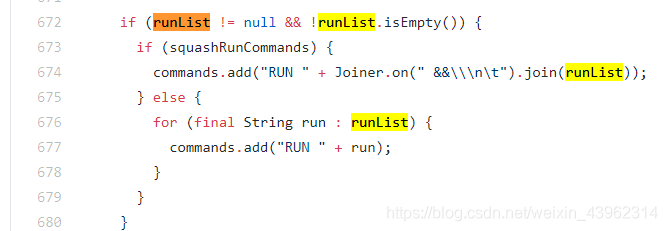
可以看到所有的runs都合成一条了。
resources: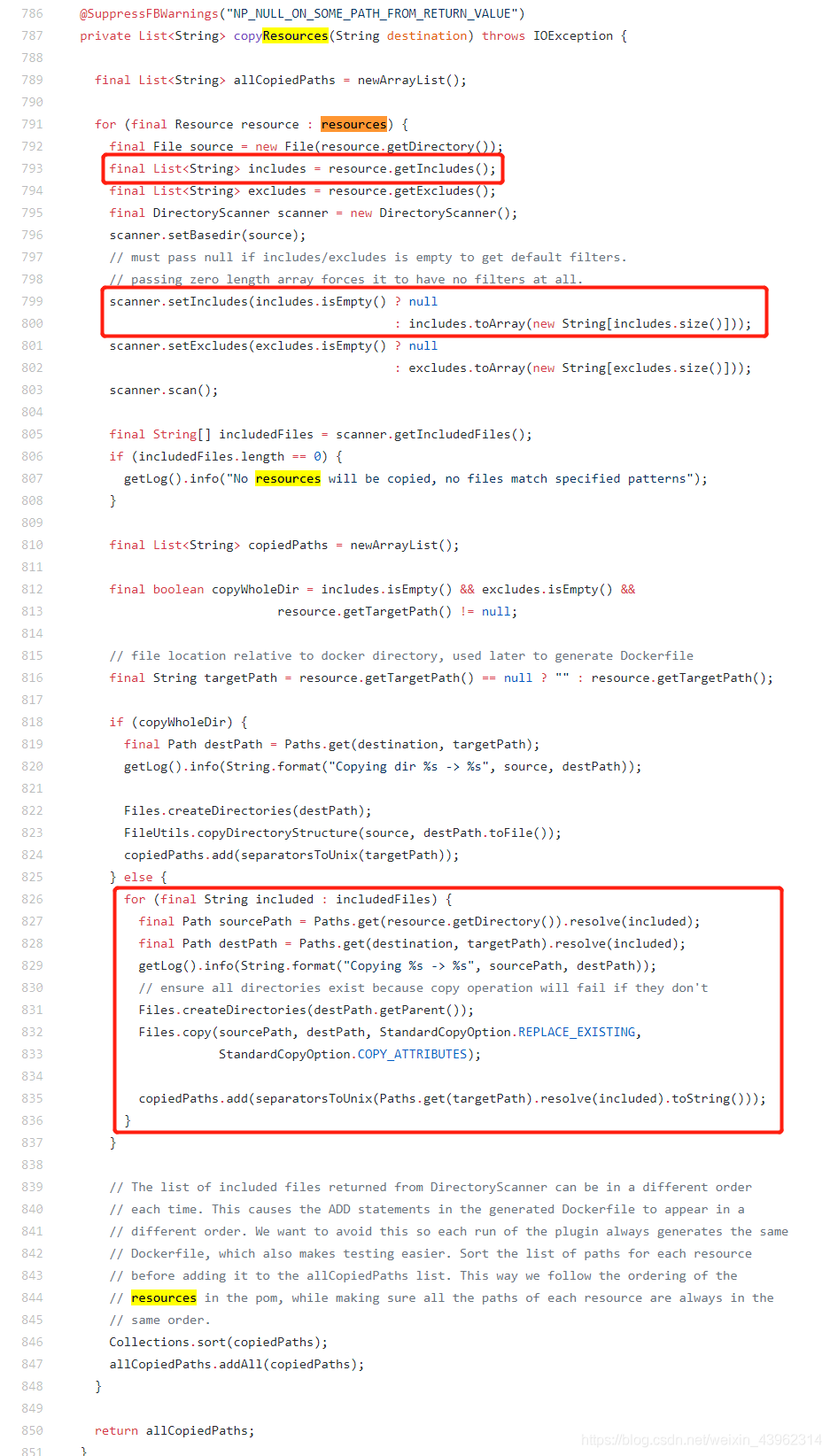
可以看到所有的文件都是单独copy的,这边会产生许多中间镜像。
参考:
https://github.com/spotify/docker-maven-plugin
https://github.com/spotify/docker-maven-plugin/blob/master/src/main/java/com/spotify/docker/BuildMojo.java
https://maven.apache.org/guides/mini/guide-encryption.html