简介
使用kotlin的扩展函数实现,使用起来非常的简单,只需要在使用的地方调用即可,例如:
第一:更新提示框
效果图:
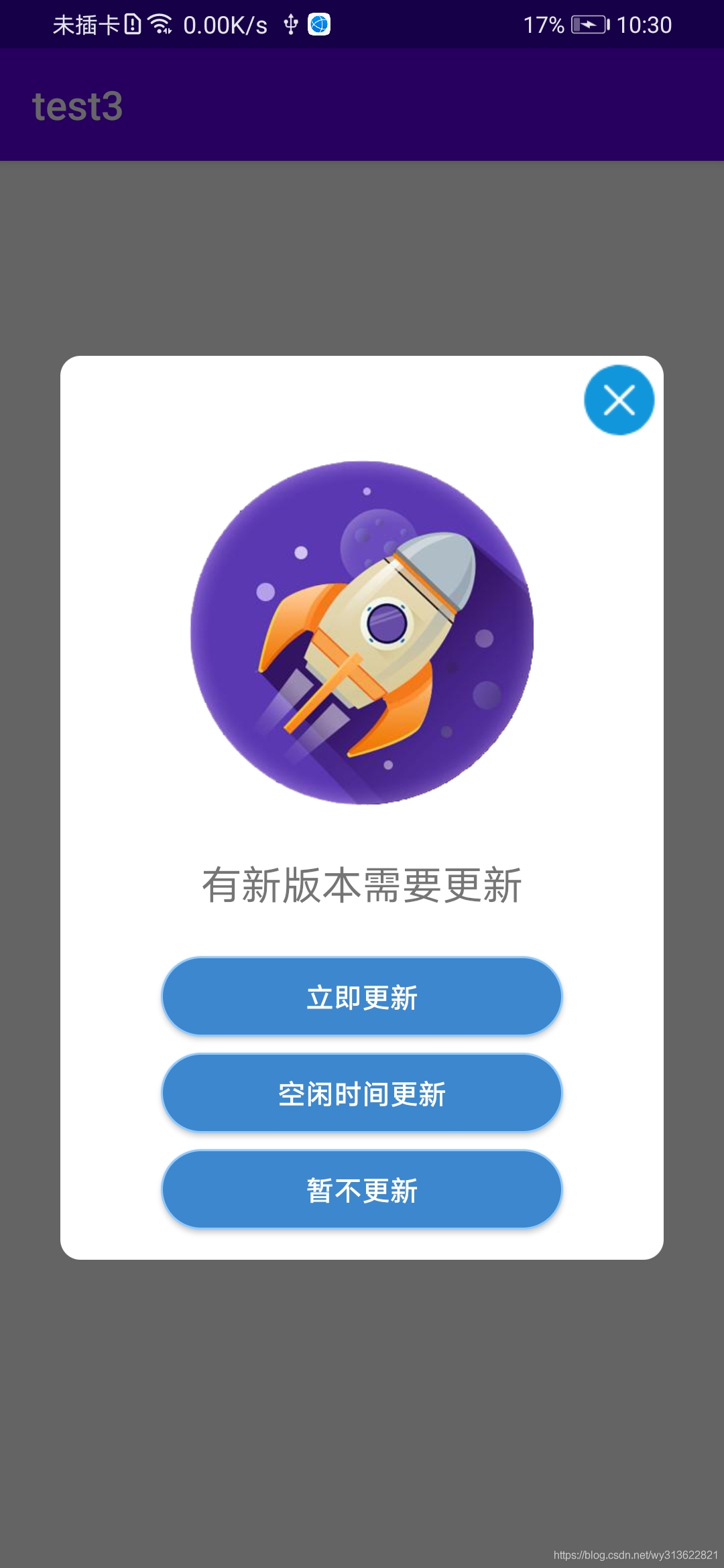
第二:等待条(菊花)
效果图:
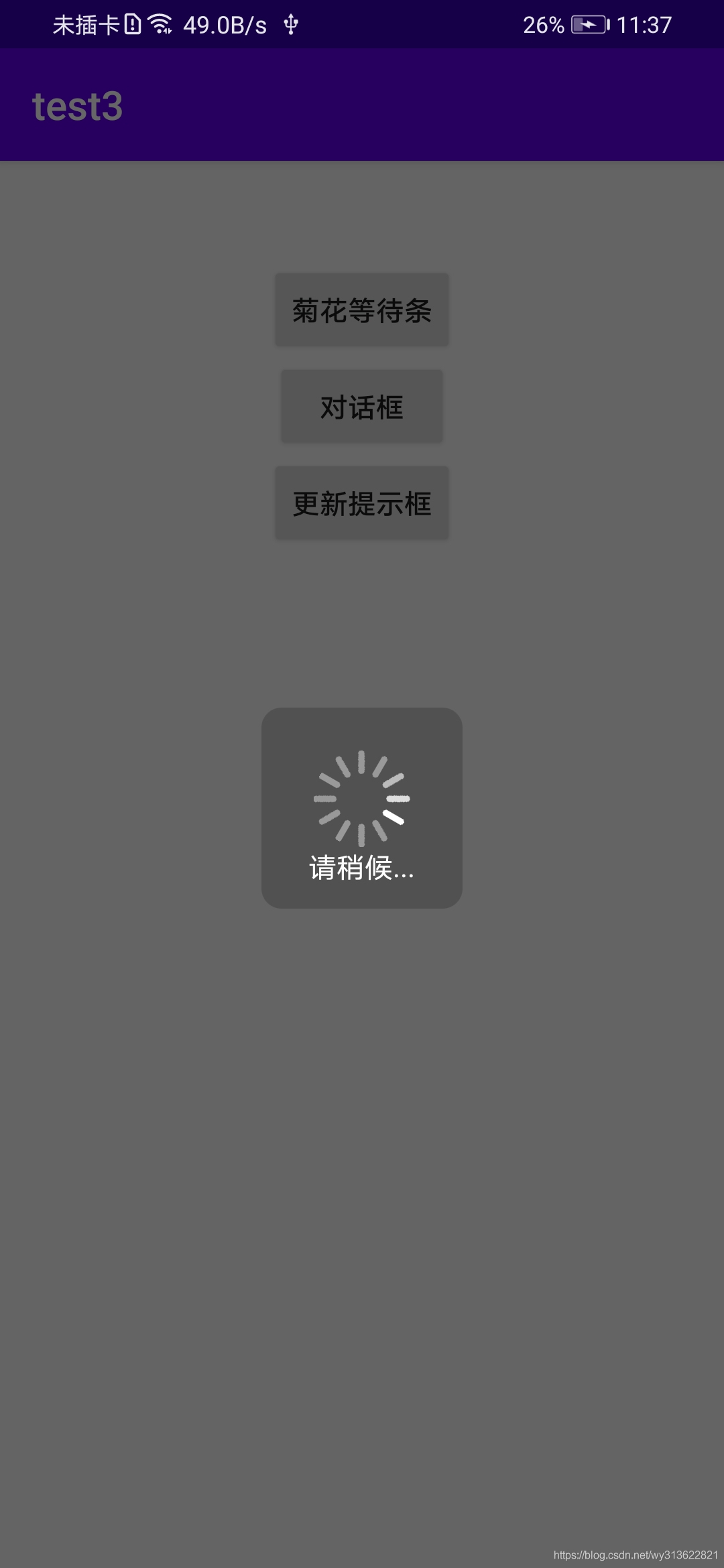
第三:消息对话框
效果图: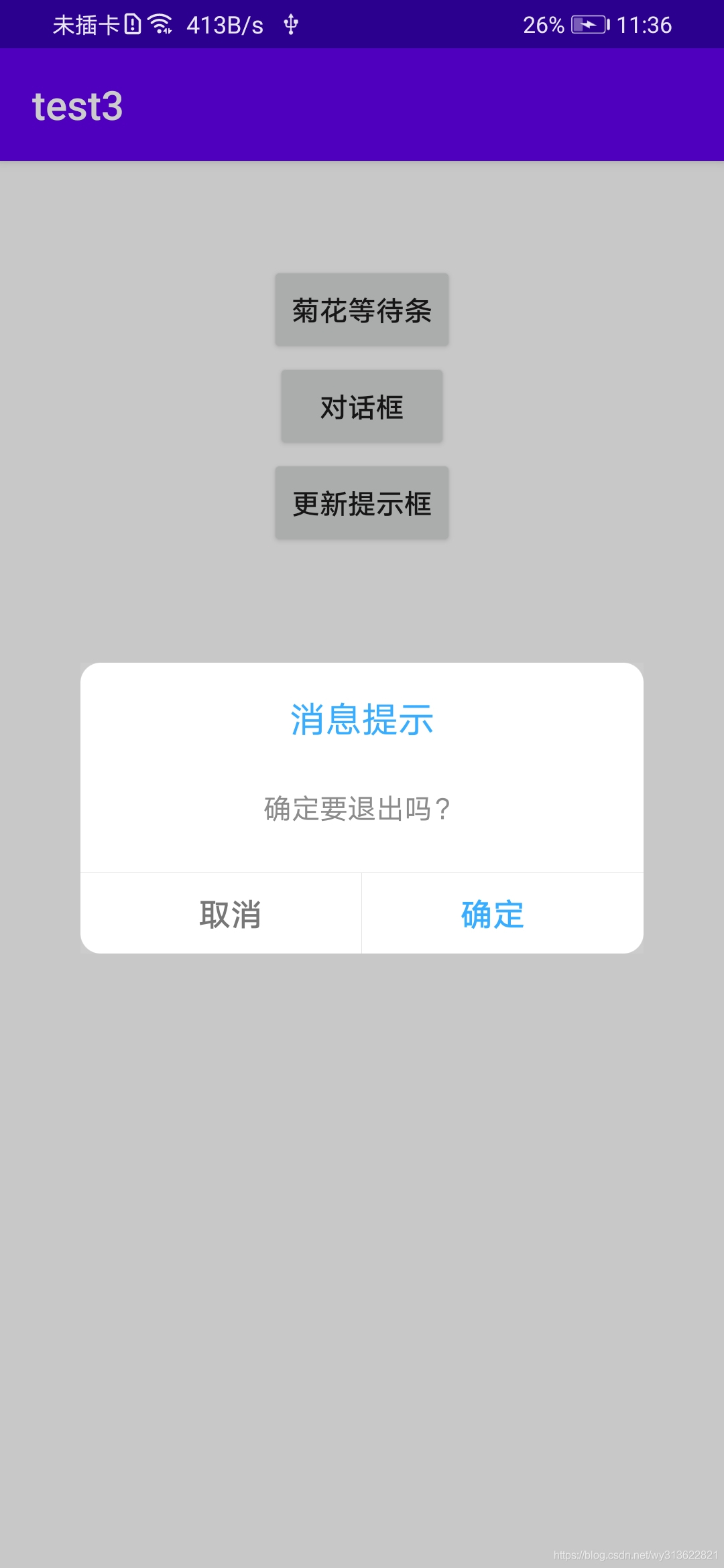
扩展函数:
package com.example.test3import android.app.AlertDialogimport android.content.Contextimport android.text.TextUtilsimport android.util.Logimport android.view.LayoutInflaterimport android.view.Viewimport android.widget.TextViewimport androidx.fragment.app.DialogFragmentimport kotlinx.android.synthetic.main.alterdialog_yes_no.view.*import kotlinx.android.synthetic.main.fragment_updatin.view.*privatevar mAlertDialog: AlertDialog?=nullprivatevar mDialogFragment: DialogFragment?=null/**
* 1、菊花--弹出耗时对话框
* @param context
*/
fun Context.showWaitDialog(tip: String){var tip= tipif(TextUtils.isEmpty(tip)){
tip=""}if(mAlertDialog==null||this!= mAlertDialog!!.context){//mAlertDialog里面的context如果不同,也重新new,这样避免了第一个activity用了之后,第二个activity用mAlertDialog就不显示
mAlertDialog= AlertDialog.Builder(this,R.style.CustomProgressDialog).create()//去除AlertDialog的背景透明}
val loadView= LayoutInflater.from(this).inflate(R.layout.dialog_progressbar_juhua,null)//默认的红色转圈
mAlertDialog!!.setView(loadView,0,0,0,0)
mAlertDialog!!.setCanceledOnTouchOutside(true)//随便点一下屏幕是否消失
val tvTip= loadView.findViewById<TextView>(R.id.tvTip)
tvTip.text= tip
mAlertDialog!!.show()}/**
* 2、弹出提示对话框(左上角X,中间文字,右下YES、NO)
* @param context
* @param hint 提示语
* @param type 0:只有ready的对话框;1:有YES、NO的对话框
*
* 发送心跳包出错会进入,连接出错会进入
*/
fun Context.showDialogYN( hintText: String, mListen:(String)-> Unit){if(mAlertDialog!=null&&this== mAlertDialog!!.context&& mAlertDialog!!.isShowing){//表示在同一个activity,已经显示了,就不再显示return}if(mAlertDialog==null||this!= mAlertDialog!!.context){
mAlertDialog= AlertDialog.Builder(this,R.style.TransparentDialog).create()//背景透明的dialog}
val view1= View.inflate(this,R.layout.alterdialog_yes_no,null)//有ready
mAlertDialog!!.setView(view1)
mAlertDialog!!.show()
view1.tv_message.text= hintText
view1.btn_confirm.setOnClickListener{//按了yes按钮
mAlertDialog!!.dismiss()// mListen("yes")}
view1.btn_cancel.setOnClickListener{//按了no按钮
mAlertDialog!!.dismiss()}}/**
* 3、显示 提示更新的对话框
*/
fun Context.showUpdatinDialog(){if(mAlertDialog==null||this!= mAlertDialog!!.context){//mAlertDialog里面的context如果不同,也重新new,这样避免了第一个activity用了之后,第二个activity用mAlertDialog就不显示
mAlertDialog=
AlertDialog.Builder(this,R.style.CustomProgressDialog).create()//去除AlertDialog的背景透明}
val loadView= LayoutInflater.from(this).inflate(R.layout.fragment_updatin,null)//默认的红色转圈
mAlertDialog!!.setView(loadView,0,0,0,0)
mAlertDialog!!.setCanceledOnTouchOutside(true)//随便点一下屏幕是否消失
mAlertDialog!!.show()//显示// 右上角关闭
loadView.close_dialog.setOnClickListener{
Log.d("showUpdatinDialog","按了ready")
mAlertDialog!!.dismiss()}// 其他的3个按钮也是一样的写法}调用
bt1.setOnClickListener{showWaitDialog("请稍候...")}
bt2.setOnClickListener{showDialogYN("确定要退出吗?"){}}
bt3.setOnClickListener{showUpdatinDialog()}代码下载地址:https://download.csdn.net/download/wy313622821/13121959