效果图:
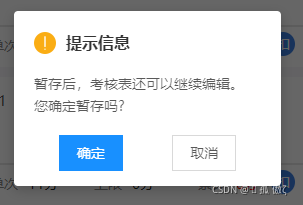
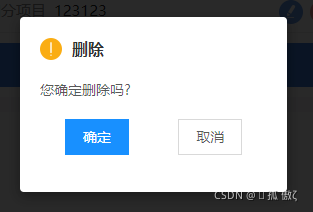
思路:1、创建 initModal.js文件 放在store 文件夹下 初始化这个二级弹出窗
2、创建 show-modal.vue 文件 组件的主体
3、main.js 文件全局引入
4、想用的地方使用
initModal.js 文件
import Vuex from 'vuex'
export default function initModal(v) {
// 挂在store到全局Vue原型上
v.prototype.$modalStore = new Vuex.Store({
state: {
show: false,
title: '标题',
content: '内容',
showCancel: true,
cancelText: '取消',
cancelColor: 'rgba(0, 0, 0, 0.65)',
cancelBackgroundColor: '#FFFFFF',
confirmText: '确定',
confirmColor: '#FFFFFF',
confirmBackgroundColor: '#1890FF',
success: null,
},
mutations: {
// 关闭
hideModal(state) {
state.show = false
},
// 打开
showModal(state, data) {
state = Object.assign(state, data)
state.show = true
},
// 成功/失败回调函数
success(state, res) {
let cb = state.success
let resObj = {
cancel: false,
confirm: false,
}
res == 'confirm' ? (resObj.confirm = true) : (resObj.cancel = true)
cb && cb(resObj)
},
},
})
v.prototype.$showModal = function (option) {
if (typeof option === 'object') {
v.prototype.$modalStore.commit('showModal', option)
} else {
throw '配置项必须为对象传入的值为:' + typeof option
}
}
}show-modal.vue 文件(自己写的样式 可以根据自己需要修改)
<template>
<view class="_showModal" v-show="show">
<!-- 黑色背景遮罩 -->
<view class="_shade"></view>
<!-- 模态框主体 -->
<view class="_modalBox">
<view class="_modal">
<slot name="title">
<view class="title" v-show="title"
><img src="@/static/img/assess/warning.png" />{{ title }}</view
>
</slot>
<slot name="content">
<view class="content">{{ content }}</view>
</slot>
<slot name="btn">
<view class="btnbox">
<view
class="btn"
:style="{
color: confirmColor,
background: confirmBackgroundColor,
}"
@click.stop="clickBtn('confirm')"
>{{ confirmText }}</view
>
<view
class="btn"
:style="{ color: cancelColor, background: cancelBackgroundColor }"
style="border: 1px solid #d9d9d9"
@click.stop="clickBtn('cancel')"
>{{ cancelText }}</view
>
</view>
</slot>
</view>
</view>
</view>
</template>
<script>
export default {
name: "show-modal",
computed: {
show() {
return this.$modalStore.state.show;
},
title() {
return this.$modalStore.state.title;
},
content() {
return this.$modalStore.state.content;
},
showCancel() {
return this.$modalStore.state.showCancel;
},
cancelText() {
return this.$modalStore.state.cancelText;
},
cancelColor() {
return this.$modalStore.state.cancelColor;
},
cancelBackgroundColor() {
return this.$modalStore.state.cancelBackgroundColor;
},
confirmText() {
return this.$modalStore.state.confirmText;
},
confirmColor() {
return this.$modalStore.state.confirmColor;
},
confirmBackgroundColor() {
return this.$modalStore.state.confirmBackgroundColor;
},
},
methods: {
closeModal() {
this.$modalStore.commit("hideModal");
},
clickBtn(res) {
this.$modalStore.commit("hideModal");
this.$modalStore.commit("success", res);
},
},
beforeDestroy() {
this.$modalStore.commit("hideModal");
},
data() {
return {};
},
};
</script>
<style lang="scss" scoped>
._showModal {
position: fixed;
top: 0;
left: 0;
width: 100%;
height: 100%;
z-index: 10000;
._shade {
width: 100%;
height: 100%;
position: absolute;
top: 0;
left: 0;
background: #000;
opacity: 0.6;
z-index: 11000;
}
._modalBox {
width: 100%;
height: 100%;
position: absolute;
top: 0;
left: 0;
z-index: 12000;
display: flex;
justify-content: center;
align-items: center;
._modal {
flex: none;
width: 267px;
min-height: 175px;
background: #ffffff;
box-shadow: 0px 4px 12px 0px rgba(0, 0, 0, 0.2);
border-radius: 4px;
padding: 20px 20px 5px 20px;
.title {
font-size: 16px;
font-family: PingFangSC-Medium, PingFang SC;
font-weight: 500;
color: rgba(0, 0, 0, 0.85);
line-height: 24px;
text-align: center;
font-weight: bold;
color: #333333;
display: flex;
align-items: center;
justify-content: left;
img {
width: 22px;
height: 22px;
margin-right: 10px;
}
}
.content {
// min-height: 80px;
// display: flex;
// justify-content: center;
// align-items: center;
// text-align: center;
margin: 18px auto;
font-size: 14px;
font-family: PingFangSC-Regular, PingFang SC;
font-weight: 400;
color: rgba(0, 0, 0, 0.65);
line-height: 22px;
}
.btnbox {
display: flex;
flex-direction: row;
justify-content: space-around;
.btn {
width: 64px;
height: 36px;
// border-radius: 16px;
display: flex;
justify-content: center;
align-items: center;
font-size: 14px;
font-family: PingFangSC-Regular, PingFang SC;
font-weight: 400;
color: #ffffff;
line-height: 22px;
}
}
}
}
}
</style>main.js 文件
// 全局自定义模态弹窗
import initModal from "@/common/store/modules/initModal.js"
import showModal from "@/components/commons/show-modal.vue"
initModal(Vue);
//注册组件
Vue.component('show-modal',showModal);最后 在使用的地方引入
在使用的页面引入
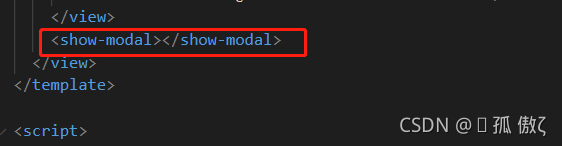
在点击方法中调用:
submit() {
//TODO 提前保存一下 this 要不下面直接使用会报错 this is undefined
var that = this;
that.$showModal({
title: "提示信息",//标题
content: "想写的内容",
cancelText: "取消", //按钮
confirmText: "确定",//按钮
async success(res) {
if (res.confirm) {
try {
// 调用接口 TODO this要用 that 根据自己封装的接口调用
var resData = await that.$api.XXXXX({
XX: that.XX,
XX: that.XX,
});
if (resData.data.code == 200 && resData.data.success) {
// 提示信息
uni.showToast({
title: "提交成功",
icon: "success",
duration: 1000,
});
// 修改上个页面的值
var pages = getCurrentPages();
var prevPage = pages[pages.length - 2];
prevPage.seachId = that.seachId;
prevPage.officeId = that.officeId;
//返回上一个页面
setTimeout(() => {
uni.navigateBack({
delta: 1,
});
}, 1000);
}
} catch (e) {
console.log(e);
}
}
},
});
},到此结束了 如果觉得有帮助 点个赞 ^_^
注:参照之前的一个博主的文章 自己使用的时候改写的 原作者链接找不到了 侵权请联系我删除